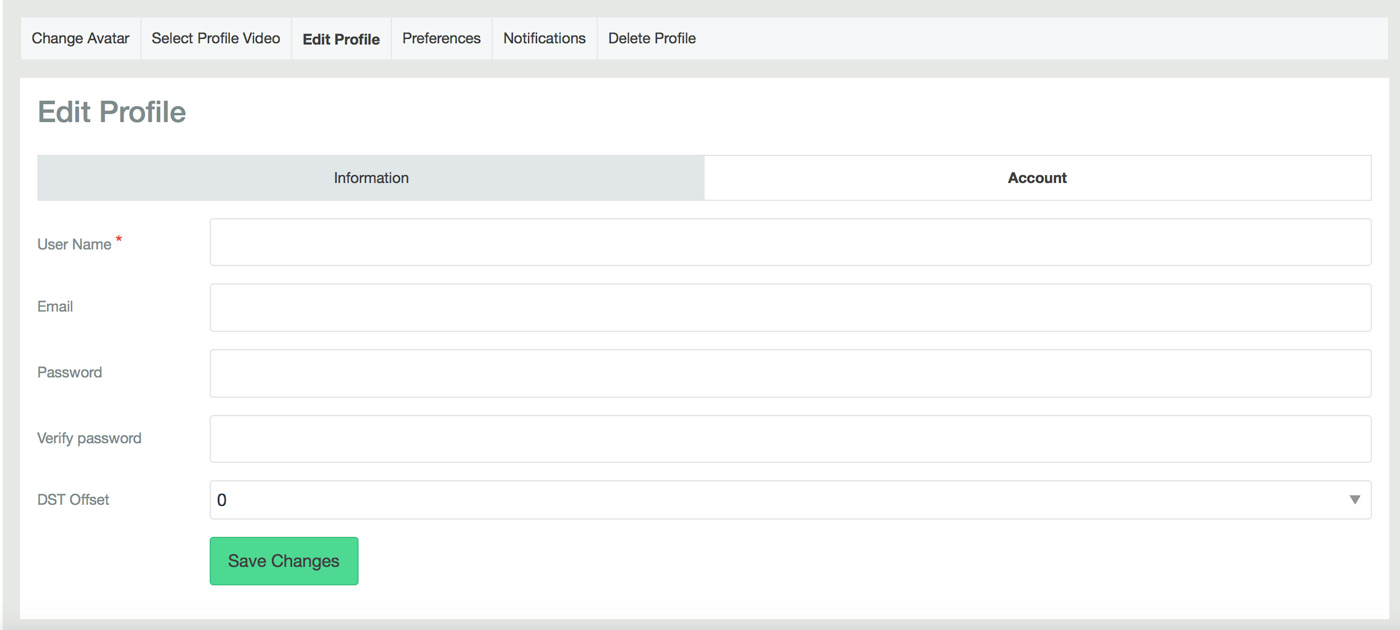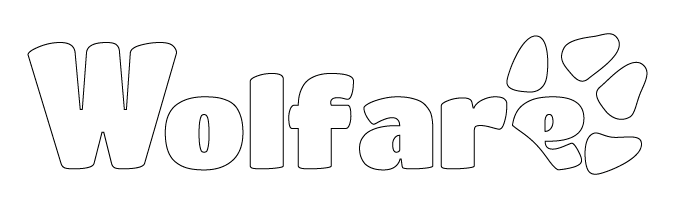You determine who can see what you share and post on wolfare.com. This way you can express yourself freely.
1. Profile
You can set who can see your profile, your friends, your posts, photos, videos in your profile's default settings.
Please keep in mind that if you are offering, for instance, couch surfing, or if you are looking for a buddy and you have privacy settings set for your friends only, other wolfare members can not find you, see your offers or demands.
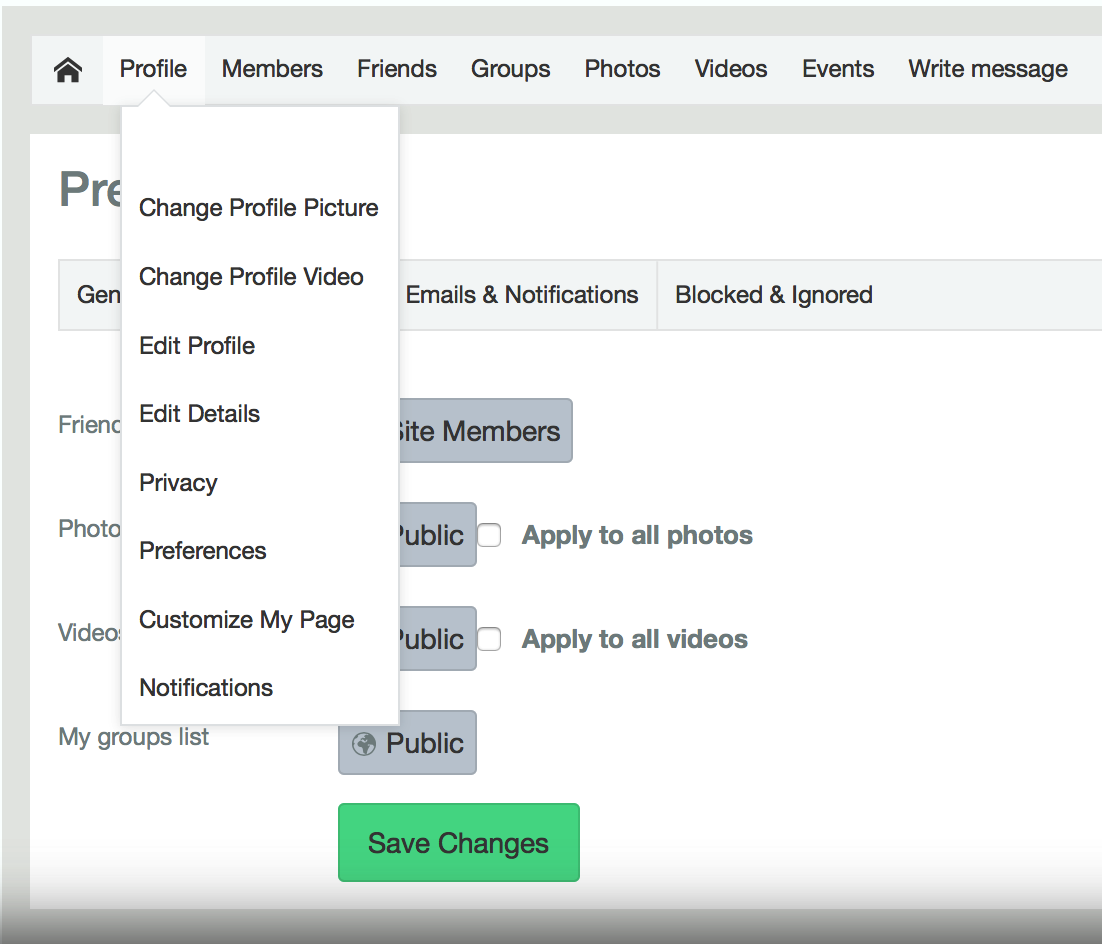
2. Posts
Whenever you publish a status update, a photo, or a video, you can choose the privacy settings.
Use the menu at the bottom of your post to select the audience.
Most people want to share posts with their friends. You can also choose to share your posts publicly or with a specific group of people. If you want your post to appear to everyone, including non-Wolfare people , select "Public". If you, by mistake, share the post with the wrong audience, you can change it at any time. Go to the post and open the menu in the top right corner. Choose which groups of people can see the subject (Privacy settings).
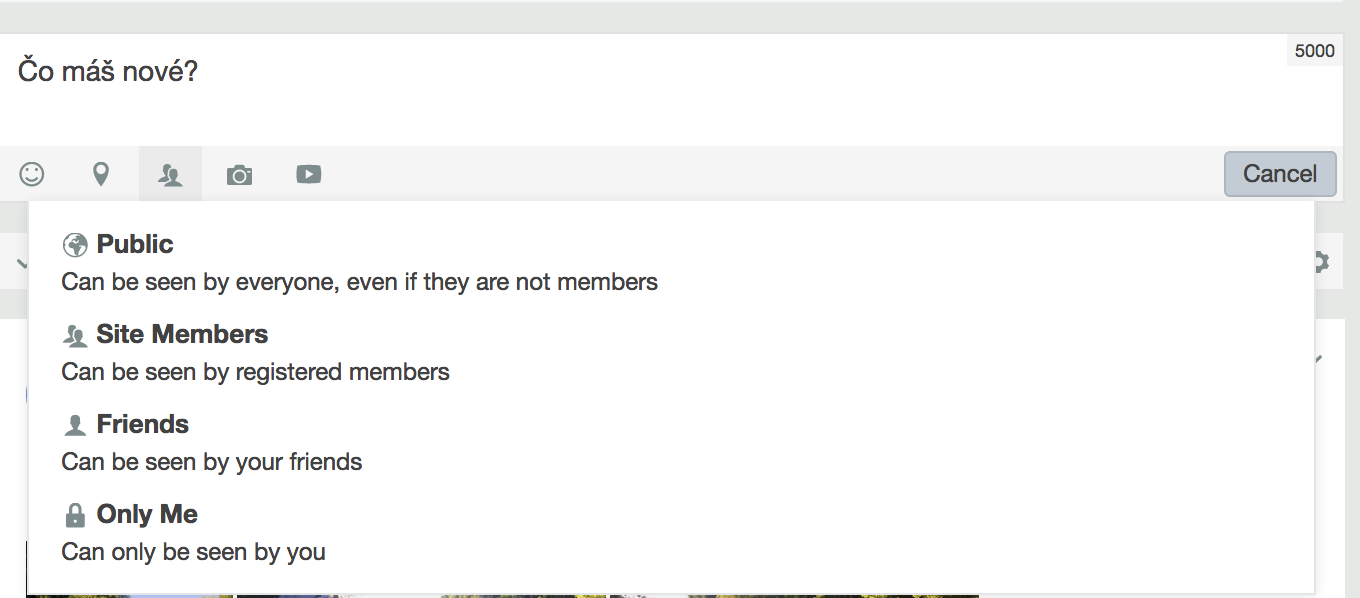
3. Friendlist
It's up to you who can see your friends list when they visit your profile.
Your friendship with certain people may appear in some cases even if someone searches for you.
Your friendship with certain people may appear in some cases even if someone searches for you.
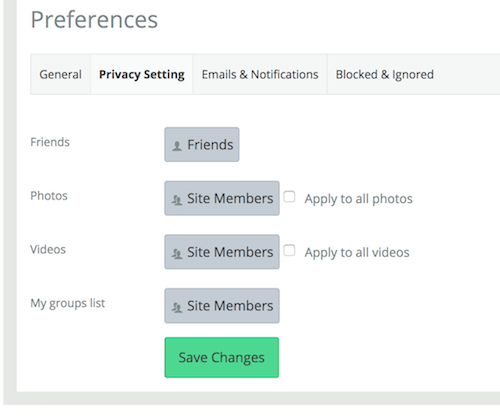
4. Reactions "like" and comments
Anyone seeing certain post can also see who liked or commented on it, and whether you liked it or commented on it.
The person posting determines the target audience the post is visible to. Each post has an icon indicating the audience you have set.
It is possible to select the following audience: Friends, Users of Wolfare, or Public.
Keep in mind that the user who creates the post can also change their audience at any time, and you will not receive any notification.
For example, a friend can only share a photo with their friends and then edit their audience later to Public.
If you commented on a photo, your comment will become public, even though the audience was originally set to Friends.
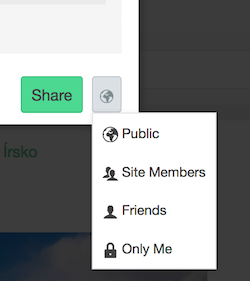
5. Canceling friendship and blocking
If you want to prevent someone from harassing you, you can cancel friendship with him or block him. The user will not be notified about the cancellation of friendship or blocking.
Blocking someone means you will no longer be friends, and the user will not be able to:
Add you to his friends
See your posts on your profile (unless you share your profile publicly).
Invite you to events or groups.
Start a conversation with you.
The person you've blocked can still see a certain part of your activity, for example, when you respond, like a post or comment, or share something in a group you are both members of.
If you want to block someone, go to his profile.
In the top right corner of cover photo, click the gear icon (settings) and click on "Block user"
If you want to cancel friendship with someone who is bothering you, go to his profile and press the "Unfriend button" in the lower-right cover photo.
When you unfriend somebody, he will no longer see the information you share with your friends, and vice versa.
People with whom you've canceled friendship can still see the posts you share publicly and with some audiences they are in, for example, the Friends of Friends.
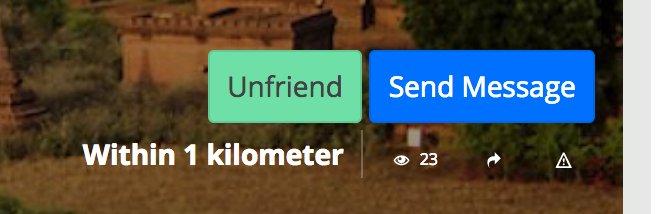
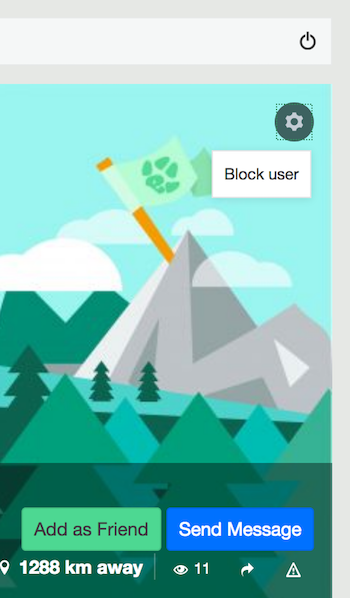
6. Removing posts
If you post something and decide later that you no longer want others to see it, you can remove it. Go to your path (timeline) to find the status update, photo, or video you want to delete.
a. Open the menu in the upper right corner of the post and select "Delete post".
b. You can also hide the post by selecting "Hide this stream". Hiding the post, it will stay on your timeline, but noone will not be able to see it on your timeline. Keep in mind, however, that it can still appear in search results and other locations on Wolfare.
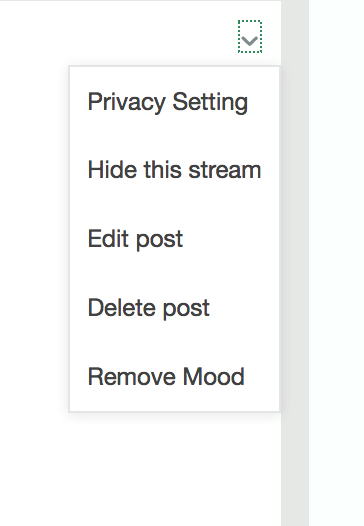
7. Searching
At wolfare.com you can search for anything, such as people, sites, groups, accommodations, activities, videos or events, or articles.
The search results are personalized and based on many factors such as links to wolfare.com and the relevance of the content to the search term.
If you are hiding certain posts on your stream , nobody will see them on your stream, but they can still show up in search results and other locations on Wolfare.
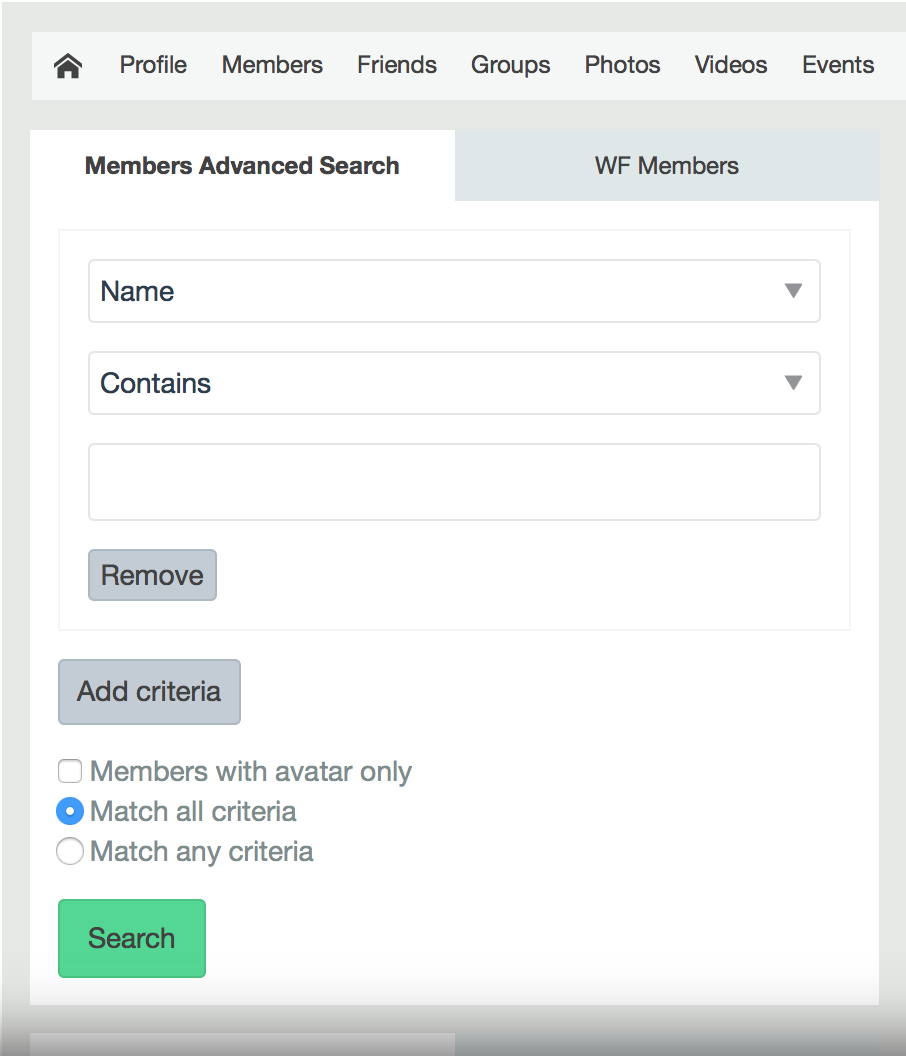
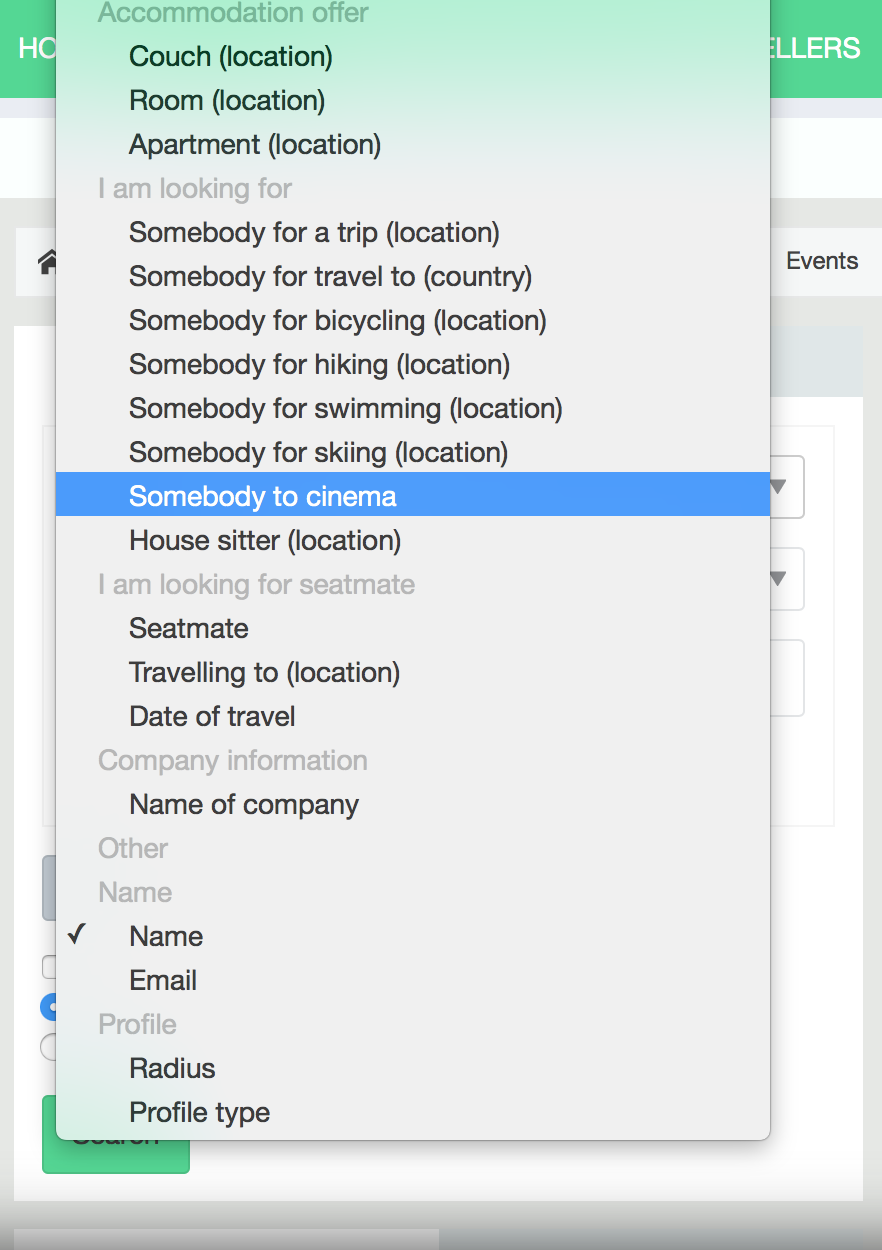
8. Location
In your posts on Wolfare, you can also share your location . But this choice is optional and in your hands. In the MAP menu, your browser can prompt you for permission to share your location. This information is used to specify the distance range in km in search. Eg: If you are looking for a travel partner, or a hostel, etc. you can choose the perimeter of search.

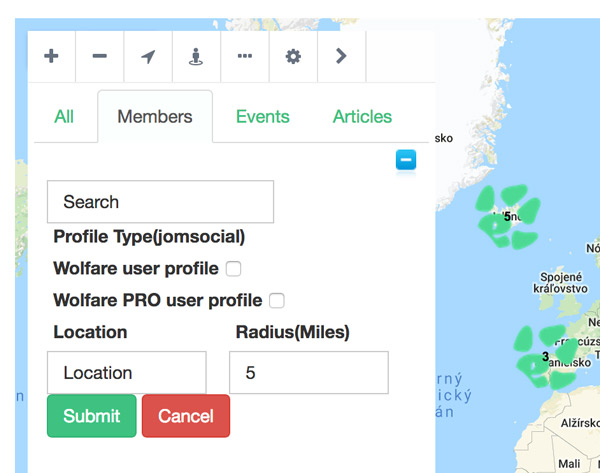
9. Be safe
If you think Wolfare will never be used again, you can ask us to permanently delete the account.
Before it is done, you can log in and download a copy of your Wolfare information. As soon as your account is removed, you will not be able to recover it.
How to permanently delete the account:
Click Profile> Edit Profile> Delete Profile
Once you've permanently deleted your account:
-
No one will see your account anymore.
-
You can not reactivate your account anymore, and you will not be able to get any of the content you added (such as photos, videos, or status updates).
-
Some information (such as messages you've sent to friends) can still be visible after you delete your account.
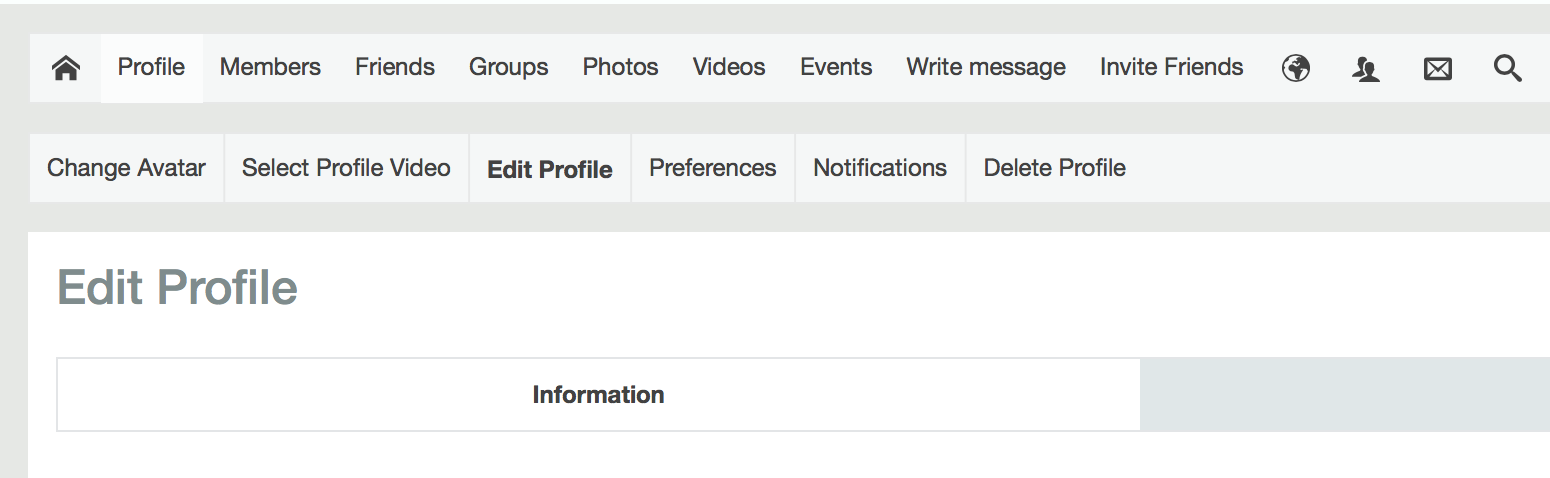
10. Passwords
By creating the appropriate password, you can help ensure that only you and not other people can log into your account. Choose a password that is unique and memorable so you do not forget it. Do not use the password you use on other sites. In case one of these sites is hacked and your password is stolen, hackers might try to use the password on other sites. Do not give your password to anyone. If you think someone knows it, you should change it.
If you registered through the social network, then you are changing your password on the same social network.
Change password to Wolfare:
Edit Profile> Account> Password + Verify password
After verifying your password, click on "Save Change".